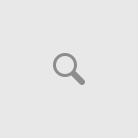The Desktop Keyboard is vital for the input of data into documents, web surf, e-mail, etc. Desktop Keyboards are also vital for playing games, and control media content and execute commands. Traditional keyboards whether you are using a desktop or a laptop your keyboard has likely 80 to 110 keys to use.

Wired and Wireless Desktop Keyboards
Wired desktop keyboards connect to the computer through an electrical wire that relays the signals back to the computer to execute certain commands, while the Wireless keyboard connects to the computer through a Bluetooth dongle that sends signals wireless through the airwaves to the computer to execute certain commands.
Unfortunately, keyboards are very simple devices and don’t experience many problems, but when they tend to experience problems it is worthwhile to get behind the fact of the matter. In this article, I’ll troubleshoot a few questions and answers about desktop keyboard malfunctioning.
Questions and Answers
Problem: The keyboard only types capital letters.
Solution: Each desktop keyboard comes with functions that you can turn on or off like the CAPS LOCK. This function is probably turned on and that’s why you will only be able to type in capital letters.
If you see a steadily led light on your keyboard than there is some function key that s turned on.
Problem: You accidentally spilled water or some fluid on your desktop keyboard.
Solution: We all have the tendency to drink coffee or water while sitting in front of the computer. Accidents happen very quickly and can become frustrating when some accident occurs.
When spilling fluids on your keyboard you should act quickly before major damage can occur not just to your keyboard but to your PC as well. Shut your PC immediately down and pull out the wire that leads to the PC. Quickly turn the keyboard upside down and give a few shakes to release the most amount of fluid.
Use a hairdryer to dry the excess amount of water that you can’t get out. When you face a situation like spilling coffee or drinks on your keyboard, then you should open the keyboard and clean the rubber circuitry with a warm dry cloth.
Make sure to leave the keyboard parts in the sun or dry them with the hair dryer before putting them back together and then consider getting a keyboard cover to help prevent accidental spills.
Considering buying a gaming keyboard?
Problem: Certain keys stick when pressing them.
Solution: A continuous beep will occur when your keyboard has keys sticking. You will also see that the keys are typing erratically and you may also physically feel keys that stick to the keyboard.
The continuous beeping sound is an indication that the keyboard’s memory buffer id packed. You’ll notice over time dust and dirt build  up underneath the keys. Using a can of compressed air usually, will do the trick of cleaning underneath the keys.
up underneath the keys. Using a can of compressed air usually, will do the trick of cleaning underneath the keys.
If you still get the sticking keys than I recommend that you take a screwdriver and gently lift the keys from the keyboard and cleaning it with some Isopropyl alcohol and a cotton ball.
Problem: The PC don’t recognize the keyboard
Solution: Malware is one of the main causes of corrupting Windows registry files and this can also cause PC to not recognize the keyboard.
Reloading the operating system and see if this fixes your problem. If not then you probably have a damaged motherboard or the connector is not properly plugged into the USB port. If you have a wireless desktop keyboard then you may want to replace the batteries of the keyboard and check if that will fix the problem.
You may even want to test your keyboard with another PC and if it still not working then you should be thinking of replacing the old keyboard.
Problem: Accidentally turned sticky key’s on and can’t turn it back off.
Solution: Sticky key’s is for people who have trouble to hold down two keys simultaneously, for example, Shift and 2 or Shift and 3. While the Sticky key is turned on you will be able to perform a two key combination by pressing only one button. By pressing Shift five times in a row you’ll be able to turn sticky keys off.
Hope this information about troubleshooting a desktop keyboard was helpful in your quest to find answers to your problems.