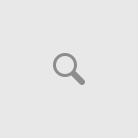Surfing the web at a ridiculously slow speed even though you have a proper internet connection, dropping Wi-Fi signals each time you try to connect your tablet or Smartphone or wireless printer. As a matter of fact, a steady internet connecting has become an important part of our daily lives considering most of our daily tasks require a steady internet connection. In this article we will help you with a few important techniques on how to optimize your Wi-Fi network without spending a fortune.

It is obvious that distance between the connected computer and the receiving device plays a major role in connection. In other words it is possible that the range is greater of what the receiver can throw out or there is too many corners or objects in the way and the signal can take a major hit. Another factor to consider is the interference of other wireless signals that can have an impact on speed and range of your wireless router.
It may also be possible that you might have intruders on your Wi-Fi network that gained unauthorized access browsing the internet therefor slowing speed down. By checking your administrative interface you can see how many unauthorized devices are connected to your Wi-Fi network. If you have an open network then you might consider to secure it with a password.
I highly recommend that you use WPA2 for better security purposes because WEP is nowadays easier to penetrate. Use a password that is hard for others to guess but one that you are comfortable to remember and store it in a separate location just in case you need it at a later date.
is hard for others to guess but one that you are comfortable to remember and store it in a separate location just in case you need it at a later date.
The above-mentioned problems are obviously not the only reasons why you might have a dropping signal or shorter Wi-Fi range. So let’s see what other troubleshooting tips you can try to get your Wi-Fi signal to their proper levels.
Methods to Optimize Your Wi-Fi Network Through Updating Your Router’s Firmware
A possible reason for problematic signal strengths can be a simple update of your router’s firmware. Just like most software developers, manufacturer’s is always trying to tweak and optimize the performances of their products to get the best possible experience from their products, so a firmware update could maybe just do the trick to optimize your Wi-Fi network.
Most new router models do have a firmware update button to make it convenient for you to update your router. While older versions do not have that feature so you’ll need to download the latest firmware updates from the manufacture’s website. In any case, it would be in your best interest to regularly update your router’s firmware.
Best Router Placement for Stronger Signals
Placement of your router is of optical importance while you might be thinking of placing it in a cabinet or drawer. I would recommend that you place it on a high enough level to reach maximum strength in all directions.
A wireless router that is in close proximity of other wireless devices can receive poor incoming signals and therefore give poor output signals.
Most new routers come with antennas so it is very important to place the antennas vertically for maximum exposure. By using Inssider available from Amazon.com you can exactly see where to place your router for maximum strength.
Check The Router’s Frequency
Most electrical appliances run on a 2.4GHz frequency so if you have a dual band router then you can switch the frequency to 5GHz. This  will give you the ability to avoid the common 2.4GHz frequency that can be interference to your router’s signals and hopefully this will help to optimize your Wi-Fi signal.
will give you the ability to avoid the common 2.4GHz frequency that can be interference to your router’s signals and hopefully this will help to optimize your Wi-Fi signal.
To perform this task is very simple, just log into your administrator interface, see if your router offers the 5GHz frequency, enable it and setup your device like normal.
You Can Even Change the Channel of Your Router
All modern and new routers come out as multi-channel so they are able to switch across different channels when communicating with other wireless devices. Congestion may take place if too many devices use the same channels in the same proximity.
To be able to see what channels these other devices use (windows base computers) go to command prompt type in netsh WLAN show all you will see a full list of wireless networks and each channel they use. With this information, you can choose the channel that is less used by entering the network’s administrator interface and configure your network for the less congest channel so you’ll be able to receive a stronger signal.
Use the Quality of Service (QoS) Settings
This feature is very helpful if you are mostly using VOIP using Skype or playing online games. Almost all new routers have this built-in feature so you’ll be able to set priority over what is most important example online gaming will get first priority over VOIP and downloading. Even though the downloading will takes longer than normal you will eventually have your downloaded file.
Still Relying on Outdated Hardware?
This is one of the biggest mistakes that most of us still make, is to rely on old outdated hardware to perform as good as we first got it. As technology change for the better, we must try our best to stay updated with our hardware and software so we’ll receive all the benefits that come with it.
If you still use a router that you bought a few years ago you can be certain that your router is still on the 802.11g frequency or even 802.11b/a frequency.
This outdated router’s can only run speeds of up to 54Mbps while the new modern routers use 802.11N and have a speed of up to 300Mbps. If you are in search of a new router you can order one from Amazon.com.
What about a Wireless Range Extender?
Depending on the size of the room all independent routers have the ability to reach a certain range. If you move out of the range the signal will automatically get weaker. If you need your Wi-Fi range to be extended than you obviously need a wireless extender or a wireless repeater.
This wireless repeaters help to penetrate walls and other obstructions that might have a negative effect on your router’s signal.
There are many similarities between a router and a wireless repeater but the main features are very different. Both look very similar but the repeater takes the router’s signal and then rebroadcast/extends it further.
A rule of thumb, place the repeater 80% within a good signal range of the router and close enough to the weaker parts of the network range so the wireless repeater can do its job. You may want to check which wireless extender will suit your needs at Amazon.com. You can even get one that plugs into the wall outlet.
Replacing Your Router’s Antenna
If you own a router with a built-in antenna you may want to consider buying an external antenna if your router does have an extra port. External antennas tend to send stronger signals than built-in antennas helping you to optimize your Wi-Fi antenna better. Make sure when buying an external antenna that shows high-gain to properly send and receive signals.
These directional antennas show that it is more reliable than the Omni directional antennas that are built into the router itself. After installing the external antenna point in into the direction of the weak spot and it will have a better broadcast.
Conclusion
I hope you found this article helpful by leaving a comment and I also know that these methods will help you to optimize your Wi-Fi network.