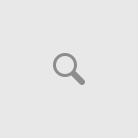To recover deleted files may not be so difficult as it seems. At some point, each of us made the mistake of deleting data or files from our computer, if it is by accident or by a computer error.
This type of issue is very common and the risk of losing that images that you saved on your hard drive keeping them as memories or losing those important documents that you need to hand in for an assignment for school or work can be heartbreaking.
Assuming you did not make a backup of your data then you’ve come to the right place for advice. So let’s not waste any time and try to get your data back following these steps that I’ll outline for you in this post.
Where Do Deleted Files End Up?
Most of us assume that if you delete files that it is gone forever, but, in fact, that’s not the case. As a matter of fact what most people don’t know is that Windows creates a bookmark or registry for each single thing that you do on your computer.
In fact, when you delete a file you actually tell Windows that you don’t need that specific file anymore and that you want to reserve that space for something else.
What Windows Exactly Do With your Deleted Files
So what do Windows do with that deleted file? Windows will then save that file as a ghost file (that’s what I call it) just in case you may change your mind and want to retrieve it at a later stage. When you want to recover deleted files from your hard drive it will be a really easy task to do.
What makes the recovery of deleted files very hard is to creating new data over the (ghost files).
Operating systems like Windows 7 and Windows 8 runs Windows Disk De-fragment automatically each week and this could cause tremendous havoc. I would recommend that you disable the automatic Disk Fragmenting process. To disable this function, you need to click Start, Programs, Accessories, System Tools and Scheduled Tasks.
The worse that can happen is that you lose your files and you need to take it to a recovery center to retrieve your deleted files and what I can promise you are that they don’t come cheap.
Step 1 – Search for Your Deleted Files
Typically what happens is the fact that you may accidentally move that specific file to another location or folder without knowing. Option 1 will be to search for your files. In Windows 7 you will find a search bar at the left-hand bottom corner after you clicked on the start icon.
There you may type in a common phrase or file name and Windows will automatically scan for that file or extension.
Step 2 – Check Your Recycle Bin
Assuming Search did not recover files from your hard drive then check your recycle bin. The recycle bin keeps files that you manually delete from your hard drive. This process does take up hard drive space because the files are in fact still part of your data.
The recycle bin uses up 10% of your hard drive space if you are deleting files and keeping it in the bin.
You may change this percentage by right clicking on the properties and adjusting it to your liking. If the deleted files are in the recycle bin you can highlight it, click the file and then store it.
Step 3 – By Using System Restore
In the event that none of the above steps worked you may also try System Restore which is a utility that Windows use to roll back changes that were made in a specific time period. The System Restore utility does not alter any word documents or e-mails that you made have made.
Any upgrades from programs will definitely be in the balance after System Restore is completed. You may need to reinstall these programs. To use System Restore you’ll need to follow these steps, click Start, Programs, Accessories, System Tools and System Restore and follow the instructions.
Step 4 – Restore Deleted Files Using Software
If you are still in pursuit of your data them the use of data recovery software may just do the trick to recover deleted files from your hard drive. Data recovery software scans your hard drive for files that’s been deleted that Windows do not recognize.
Please note: These programs may also recover only a portion of the deleted files due to the fact how Windows stores the data. Let me explain how this  works. Rather than store the data or file in one place or location Windows cut the data into several pieces or as they call it “cluster” and stores it in several places on the hard drive for when it needs to be available.
works. Rather than store the data or file in one place or location Windows cut the data into several pieces or as they call it “cluster” and stores it in several places on the hard drive for when it needs to be available.
Data is usually overwritten as new data is been processed. Data Recovery Software has the benefit of scanning removable storage device. You’ll be able to find free data recovery programs all over the web, but these trail programs will only retrieve part of the files that has been deleted.
By buying the full version of these data recovery software, you will be able to get much more of your files back. Keep in mind when buying these software programs to choose data recovery software that you will be able to write your files to a DVD, CD or External Drive.
This will eliminate the possibility to overwrite your existing data. Most of this recovery software come with a quick and a deep scan which could retrieve data that’s been lost for years.
Step 5 – Use a Data Recovery Service
The last option will be to use the service of a Data Recovery Agent / Service, depending on how valuable your lost data is. These Data Recovery Services usually charge a hefty price to recover deleted files from your hard drive and it will also be time-consuming.
Conclusion
My Tip: Always do routine backups of all your important files even if it is on DVD or an External Hard Drive. You can also use the Windows Backup feature to automatically backup your files.
Keeping a Data Recovery Software at hand will help you recover deleted files from your hard drive especially if you realize that you are missing a specific file before overwriting it.
Comments are welcome if you found this post helpful and please share it with your friends or family.