Common inkjet printing problems is nothing to be surprised about when you are in desperate need of printing a college paper or some business documents. But at least, with a bit of knowledge and experience, we can troubleshoot our way through most of the common inkjet printing problems that might occur with your printer and hopefully you’ll be back printing your important documents.
What You Need To Know Before Getting Started
Make sure that you know what sort of printer you a dealing with, is it an inkjet printer or a laser printer?. An inkjet printer sheds small drops of ink onto a piece of paper from its ink cartridges.
While a laser printer makes the use of a toner, a powered form of ink. The toner needs to be hot so that the powered form of ink can stick to the paper.
A combination of a laser and static electricity is needed to perform this task.

You will be able to tell which printer you are using by the temperature that is transferred onto the paper when it’s printed.
An inkjet printer produces a colder temperature onto the paper while a laser printer will produce a much warmer surface onto the paper.
Another way to be sure is by checking the label on the printer for example (ink) will be displayed on an inkjet printer and (laser) on a laser printer.
Common Inkjet Printing Problems Guide
For this guide, I will be discussing the most common inkjet printing problems with a few questions that we consider important while providing these questions with their answers.
I will be discussing how to troubleshoot a laser printer in a future post.
In case, you lost the installation disk or bought the printer from someone else but did not receive the installation disk then you should locate the name and model number which is usually located on the printer.
The model number is the string of letters and number usually one and sometimes up to four numbers which will make it a part of a series, for example, HP Office Jet Pro 8610 Wireless All-In-One Color Inkjet Printer or HP Office Jet Pro 8620, just to give you an example.
The 8610, 8620 and even the 6830 is part of a series of printers that HP developed all with common features like wireless printing, and all uses inkjet cartridges.
Installing the printer you need the installation disk and if it is lost  then you can search for the driver’s at the manufacturer’s website with the model name and number and download it to your computer.
then you can search for the driver’s at the manufacturer’s website with the model name and number and download it to your computer.
Make sure to search for the specifications of the printer which will give you information regarding the print quality, the number of paper the inkjet tray can hold and how many pages the printer can print per minute.
Basic Troubleshooting Guide For Inkjet Printers
Here are some common inkjet printing problems questions plus answers that you can follow, this may eliminate the need to buy a new printer or sending it in for repair.
Cable Connections: Make sure that the connection between the printer and your computer is properly fixed. A connection that is not properly fixed will lead to communication errors between the computer and the printer.
Update Drivers: Check for the most recent drivers at the Manufacturer’s Website. After you locate the most recent drivers you need to download and install it. Sometimes by updating the printer’s driver will lead to fixing the problem.
Check the Paper Tray: Each printer can only keep a maximum number of papers in the tray or else it will refuse to print, so make sure that you keep the only necessary amount of papers in the paper tray.
Paper Jam: As previously mentioned only keep the necessary amount of papers in the paper tray or you may be having with a paper jam by overloading the paper tray.
Print a Test Page: Recent printers have the ability to do a test page. A test page is a document that prints directly from the printer and doesn’t need a document from the computer to perform this task. If it is impossible to print a test page then you might check for a paper jam or the printer is malfunctioning.
Printing a Specific Document: If you are unable to print a specific document from your computer than it is highly likely that you have a software problem that is the cause of printer not being able to print a document.
Printing Different Documents: Try printing a wide range of documents to see if the problem is not generated from only one document.
Printing from Different Applications: Printing from different applications like Microsoft Office, Microsoft Publisher, and Notepad or even from the Web will give you an idea if the problem is not generated through an outdated driver or even a virus.
Page Setup and Print Options: Go to the page setup and print options dialogue box and check that everything is correctly setup; sometimes a simple configuration can be the reason for the printer not being able to print a single page.
Conclusion
Rather take your printer to an authorized repair center (this option will cost you almost the prize of a new printer) just a reminder, inkjet printers are not that expensive.
I hope this guide to the most common inkjet printing problems helped you in any way.
You may also want to checkout my post on wireless printers
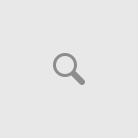
Wow, marvelous blog structure! How long have you been blogging for? you make blogging look easy. The entire look of your web site is excellent, let alone the content!
Thanks for the vote of confidence Tessie. I am actually in my fourth month of blogging. Just trying to create content four to five times per week. Great to have you here
Howdy! I’m at work surfing around your blog from my new iphone 4!
Just wanted to say I love reading your blog and look forward to
all your posts! Carry on the great work!
Hi Jutta thanks for the comment and hope that you bookmark the site on your awesome iphone 4 for further posts that you may want to read in the future.
Your thing is really unique compared to other people
I’ve read stuff from. I appreciate you for posting once you have an opportunity, Guess I will just bookmark this web
site.