I’ve been able to reset the Bios Password from desktop computers in just a few steps and if you are struggling to reset the Bios Password of your computer than just guide is just what u need. This technique works one hundred percent all of the time and even a novice will be able to do it.
Not only will I be covering how to the reset Bios Password but also how you’ll be able to get into the Bios Configuration settings and also what is a Bios Password.

What Is a Bios Password?
A Bios Password is a sequence of numbers, letters or special characters or a mix of the two or three that is created to give special authorization to the administrator of the PC to access the bios configuration settings. The Bios configuration settings are like a back office where you can change values of your computer to perform in a special way.
Let’s say for instance that you want to reload your operating system and the boot sequence is set to boot from the hard drive as the first boot option then you won’t be able to boot it from your DVD Drive.
So you’ll need to rearrange the boot order that is located at the top navigation bar within the Bios and set the DVD Drive as the first boot priority and saves the setting before restarting your computer. This will let you boot your computer from the DVD Drive and you’ll be able to reload your operating system.

Are You Struggling To Get In To The Bios Configuration Settings?
As from my experience, there is no specific way to enter the Bios Configuration Settings. Each computer has a special key that you need to press when powering up your PC. From what I’ve learned through the years a Pentium 3 computer, you’ll need to press two keys at the same time, for example, delete and etc or delete and delete and F1.
As for the Pentium 4 (also called DDR400 boards) you need to press delete. With the Pentium 4 (DDR200 and the DDR300 boards) it can be any of the following keys, F1, F2, F9 or F10.
When restarting your computer you will see a message either on the left of the right corner of the display which key to press to enter the Bios Settings. So let me show you how you’ll be able to reset your Bios Password without entering the Bios Configuration settings.
Resetting the Bios Password
Using the Jumper Pin
As mentioned before this technique is super easy and works all the time (in my experience).
Use this method at own risk. If you are unsure of the outcome that is described in this article then U need to consult an experienced technician.
1. Make sure that your PC is switched off.
2. Remove the side panel from the casing.
3. Locate the CMOS battery (this should be at the bottom of the motherboard).
4. Next to the CMOS battery you’ll notice jumper pins with a jumper in it. The jumper is a small plastic square that is positioned over the jumper pins cover only two pins.
5. If you are not sure just look around the CMOS Battery for the words PWD, PSWD or PSWDCLR.
6. Pull the jumper from the pins and just position it over the middle pin and the pin that is open.
7. The next step is to restart your computer while the jumper is in the (negative) position.
8. This will clear the Bios Password from your computer.
9. After you switch the computer off you‘ll need to re-position the jumper back to its original place.
10. Now you’ll be able to give a new Bios Password for your computer.
Resetting the Bios Password
Removing the CMOS Battery
Each motherboard comes with a battery that looks like a wrist watch battery only difference is that it is a bit bigger.

1. Make sure that computer is turned off and that you are grounded so that you won’t pass on static electricity through the motherboard. This may cause the malfunction of certain components.
2. Locate the CMOS Battery near the bottom of the motherboard and carefully pull it out by pressing on the side of the battery holder (you will see a metal pin on the side where you’ll be able to press it to release the CMOS Battery.
3. The CMOS Battery is the component that stores the Bios Configuration settings.
4. Leave the computer switch off for about 30 minutes and replace the Battery before switching the computer on.
5. If the Bios Password did not clear then I recommend leaving it for about one hour.
The steps described above surely are not the only way how a person will be able to reset Bios Password but is the easiest and most common method used. Other techniques that will help are by using software like CmosPwd and KillCMOS. Another method is by using Backdoor Bios Password.
I’ve experimented with CmosPwd and KillCMOS but it is not so effective like the steps I described above. In my opinion, The Backdoor Bios Password is very time-consuming.
Any feedback will be regarding this article will be highly appreciated. If you are uncertain of the steps above please don’t hesitate and leave a comment.
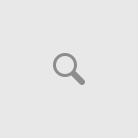
An intriguing discussion is unquestionably worth comment.
I really do think that you ought to publish more about this issue, it
could not be described as a taboo matter but typically people don’t discuss such issues.
To another! Best wishes!!
Hi Tod how are you doing and I appreciate that you found this article helpful and hope to have more posts like this in store in the near future.
An intriguing discussion is unquestionably worth comment.
I really do think that you ought to publish more about this issue, it
could not be described as a taboo matter but typically people don’t discuss such issues.
To another! Best wishes!!
Hi Tod how are you doing and I appreciate that you found this article helpful and hope to have more posts like this in store in the near future.