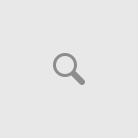If you came across this page you are probably searching for a answer why your computer has a blank screen on startup. If this is the case then you have came to the right place.
So did you ever wonder why you computer monitor screen shows just blank, but it was working fine just yesterday when you switched it on. You can hear the fan switch on even the lights on the box switch on but still it shows a black screen.
While it can be very frustrating (I know because I’ve experienced it many times before when fixing clients computers).
STEP 1 – CHECK MONITOR
Turn the computer on and make sure that the display is also turned on and check if there is a flashing light that continuously flashes, if so  then your monitor is still working. If you are not sure than plug your monitor into a second computer or laptop and check if the monitor still displays a blank screen.
then your monitor is still working. If you are not sure than plug your monitor into a second computer or laptop and check if the monitor still displays a blank screen.
STEP 2 – CHECK MEMORY CARDS
While powering the computer on and you hear 3 beep sounds one after the other with 2-second intervals than you have a problem with your memory card that is connected in the ram slots just opposite the processing fan.
For some reason this is the most common issue, so if you have two or more memory cards in your motherboard then test each one separately. Just make sure to switch the computer off when you test it.
When you are sure that the ram cards is not the problem and you don’t hear the beep sounds on startup the continue to step 3.
STEP 3 – CHECK GRAPHIC CARD
More than once I personally came across that the graphics card was the reason for my screen not to turn on, so your next step will be to turn the computer off and if you have a graphics card in your computer box then you need to take it out plug the VGA cable back into the back of the board and switch the computer on to see if there is any change.
If not then you’ll need to swap the old graphics card for a new one.
STEP 4 – RESETTING THE BIOS
If the memory cards and your graphics card are in perfect working order then your next step will be to reset your bios.
Just locate the CMOS battery switch the computer off and nearby the CMOS battery will be jumper pin take the pin out and put it in next to open pin leave it for about 15 minutes to up to 30 minutes and restart the computer, the computer will not restart because it will reset the bios.
Put the jumper back in it’s original place and restart again. If this did not fix it then go to the next step.
STEP 5 – CHECK THE PROCESSOR
While the computer is switched off take off the heat sink fan and then pull out the processor but be careful just make sure that you lift up the small lever next to the processor before you pull out the processor. Check if it’s got any burn marks underneath it. If so then you’ll need to replace it.
STEP 6 – CHECK THE CAPACITORS
If none of the above processes work and you still have a black screen while the computer is on then you need to check the capacitors.This is small components then looks like bottles on the motherboard.
You’ll need to check all of them if it is not swollen on top, and if so, and you don’t want to replace your board you’ll need to unsolder these capacitors and replace them with new ones just make sure that the Fahrenheit and the watt (this you will see on the side of the capacitors) are exactly the same as the new old ones.Just remember that these capacitors have a positive and negative side.
The positive side should be positioned on the darker side of the board and the negative side on the lighter side.

STEP 7 – CHECK FOR BURNT LINES
The last step that you need to do if all fails is to check if the motherboard doesn’t have any burn marks and while you are at that, check if all the lines on the motherboard are still intact.
I recommend taking a magnifying glass to do that. If you see any lines that got burnt then you’ll need to solder it together and see if you get any positive results.
STEP 8 – CLEAN MOTHERBOARD
The last step that I recommend if all fails are just to give your computer a nice clean with a hair gun and a very soft brush to loosen the dirt from the motherboard.
If all fails consider buying a brand new motherboard.
Summary of a Possible Blank Screen On Startup
- Monitor needs to be replaced
- Capacitors reached their life span
- Memory Cards / Card is faulty
- Processor got damaged / burned
- Graphics Card got damaged
- Motherboard got burned
Conclusion
Just by following the steps outlined above you’ll be able to narrow the cause down, why your computer have a blank screen on startup down.