Every motherboard has a certain lifespan but if you take good care of your motherboard than this computer component certainly last a good few years. Without the care and attention the life span can dramatically decrease to just a few months. In this article, I’ll discuss a few good old motherboard troubleshooting procedures and more importantly I’ll even put up a few questions which I am bombarded on a daily basis with the answers to those questions.
So stick around and read through this short article to see if any of these troubleshooting procedures will help you in any way fixing your computer component called tge motherboard.
What is a Motherboard?
A motherboard is the big circuit board that is positioned in the middle of the computer casing. You will also recognize it by the number of slots and the big fan that is situated slightly above the middle of the board.
The motherboard is the piece of hardware that communicate between the other computer components of the computer, for example, the Hard Drive, DVD writer, Processor, Memory Module and other external devices.

If there is a motherboard then certainly there should be a father board.
The father board is actually the cards that can be used to upgrade the motherboard like the video card, sound card, etc. Sounds a bit weird but true.
Installing New Hardware
When installing a new computer component into an empty slot that are provided on the motherboard you need to make sure that the component is seated correctly and should clip into position.
Over the course of time I’ve noticed many customers ask my advice why there is no display on the screen or why do they here a beeping sound when starting their computers. Most of the time it was just a component that they replaced but did not in actual fact inserted it the correct way.
Adding a new computer component can sometimes be a daunting task especially when you are facing a bunch of cables that is obstructing your way.
Make sure that you carefully push these cables out of the way before installing new hardware.
You may also want to read this article about good computer cases that is very nice especially for cable management.
Motherboard Troubleshooting Tips
Corrosion can be a pain in the butt if not detected in the early stages and can cause major problems in the long run. So make sure to look for corrosion especially at the back of the motherboard, capacitors and computer components.
If some corrosion is detected clean it off with a soft brush while the computer is switched off.
Also, look for capacitors that are swollen while you are at it and if found then it is an indication that a new motherboard is needed, or else you can replace it with new capacitors read this article about replacing capacitors.
If the motherboard has been cracked or a computer component which have been solder-on found are found loose then a new motherboard would also be in your best interest.
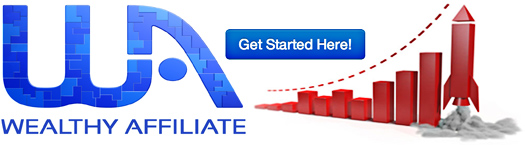
Questions and Answers
Nothing happens when pressing the power switch: In some rare cases, the power switch might have been broken so you need to open the computer case and inspect the power switch for any damage.
If that’s not the case then it may be possible that the motherboard has been damaged due to electrical issues.
This mostly happens when installing a new computer component while the computer is still on or in sleep mode. So make sure to pull out the power plug when installing new hardware.
Computer beeps when switching it on: One thing that I learned with a computer that beeps while switching it on is due to the fact that:
1) The memory card is not compatible with the motherboard due to the frequency that the motherboard may be able to handle.
2) The memory card is not properly seated in the motherboard or,
3) The memory card has reached its life span or is broken.
When pressing the power button the computer boots but no display: This is an indication that there is a problem with the video card, monitor or video expansion card slot or even the memory.
This procedure of the motherboard troubleshooting the no display problem can be done by taking out the expansion video card (if you do have one on the  motherboard) and plug the display cable straight into the on-board video graphics of the board.
motherboard) and plug the display cable straight into the on-board video graphics of the board.
If nothing happens thing you may have a problem with your motherboard or your expansion video card. Check the capacitors if it is not swollen, this causes the power to decrease and interrupts the video of the board.
I installed a new video and sound card but both are not detected: All modern motherboards have integrated video and sound hardware, but if you installed a new video and sound card with no drivers then you should download the drivers from the manufacturers website.
If you do have the drivers for the video and sound cards and it is not detected then the expansion cards are probably malfunctioning.
Installing a new computer component but I need excessive force to install it: By using excessive force to install a new component might crack your motherboard.
By installing new memory modules make sure that the locking clips on the motherboard are open to insert the memory module. Some newer memory modules like the DDR2 and DDR3 have one open slot in the middle so you have to make sure to put it the correct position.
The motherboard’s memory slots are designed so that when you replace a memory module the locking clips will automatically close. If it is a bit worn then you should push it gently against the memory module so it can close properly. The same goes for video and sound cards.
I installed a new hardware component but my PC randomly switches on or off: Especially the newer graphic cards needs much more power to operate than the older graphic cards. A common issue for a PC to randomly switch off is due to power inefficiency.
Remove the newly added hardware to see if the computer runs normally and if that is the case then you probably need a stronger power supply.
The newer power supply will accommodate the installation of multiple hard drives or graphic cards.
Computer time reset frequently: Any motherboard has a Bios Battery to keep the bios settings up to date. After a time, these CMOS batteries loose power and needs to be replaced.
I always check the CMOS battery by placing it on my tong with the bottom part down. Another way to check if the CMOS battery is losing power is to check your bios settings. After each start up your motherboard’s bios settings will change to its default settings.
Best Sellers in Computer Parts and Components from Amazon.com
Special note: Installing a upgraded computer component in your computer will give it more stability and a longer life span.

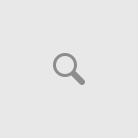
Very good and informative easy to apply and understand this article
Thanks Joyce I really appreciate it. My goal is to keep things simple so that everyone can understand. I know that not everyone is computer geeks. Thanks again for the comment.
Very good and informative easy to apply and understand this article
Thanks Joyce I really appreciate it. My goal is to keep things simple so that everyone can understand. I know that not everyone is computer geeks. Thanks again for the comment.
Thanks for finding the website informative Phillip, and thanks for sharing it with your colleagues. And by the way you’re website is also looking fantastic.
Thanks for finding the website informative Phillip, and thanks for sharing it with your colleagues. And by the way you’re website is also looking fantastic.